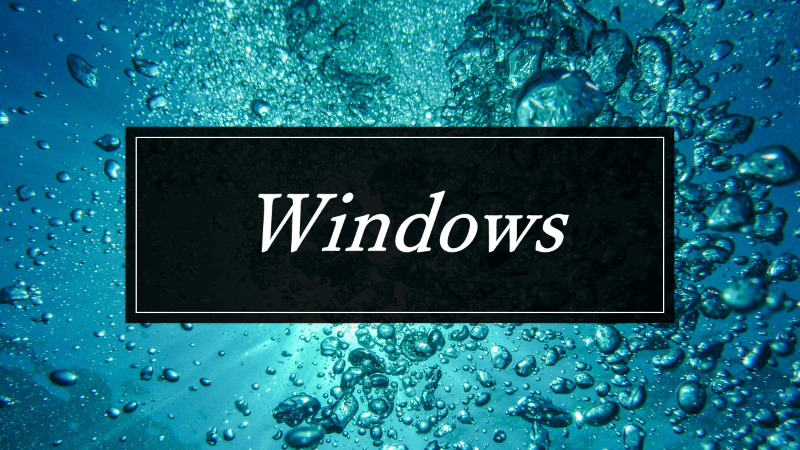【Homebrew】MacでHomebrewをインストールする
HomebrewはMacのパッケージマネージャー。
特にプログラミングをする場合、gitや各種言語で必要なものをインストール、管理するのに使う。
プログラミング関連以外でも、caskから色々なGUIアプリをインストール、管理できる。
本記事では homebrew自体をインストールする方法とインストール後に最初にやっておいた方がいいことについて説明する。
Homebrewのインストール
公式サイトからインストールコマンドをコピペする
公式サイトにコマンドが記載されているので、そのコマンドをコピペするだけ。
1/bin/bash -c "$(curl -fsSL https://raw.githubusercontent.com/Homebrew/install/HEAD/install.sh)"なお、xcode comandlineがインストールされていない場合、homebrewのインストール中にxcode comandlineのインストールが必要との文章が表示され、パスワードを求められる。
パスワードを入力すれば、xcode comandlineのインストールが進み、homebrewもインストールされる。
パスを追加する
インストールが完了すると、以下のようにパスを追加してくださいとのWarningが表示されることがある。
1**Warning**: /opt/homebrew/bin is not in your PATH.
2
3Instructions on how to configure your shell for Homebrew
4
5can be found in the 'Next steps' section below.
6
7**==> Installation successful!**
8
9**==> Homebrew has enabled anonymous aggregate formulae and cask analytics.**
10
11**Read the analytics documentation (and how to opt-out) here:**
12
13**https://docs.brew.sh/Analytics**
14
15No analytics data has been sent yet (nor will any be during this **install** run).
16
17**==> Homebrew is run entirely by unpaid volunteers. Please consider donating:**
18
19https://github.com/Homebrew/brew#donations
20
21**==> Next steps:**
22
23- Run these three commands in your terminal to add Homebrew to your **PATH**:
24
25echo '# Set PATH, MANPATH, etc., for Homebrew.' >> /Users/user_name/.zprofile
26
27echo 'eval "$(/opt/homebrew/bin/brew shellenv)"' >> /Users/user_name/.zprofile
28
29eval "$(/opt/homebrew/bin/brew shellenv)"
30
31- Run **brew help** to get started
32- Further documentation:
33
34https://docs.brew.shRun these three comands以下に記載されている3つのコマンドをコピペして入力する。
user_nameは各自のユーザー名に置き換える。
1echo '# Set PATH, MANPATH, etc., for Homebrew.' >> /Users/user_name/.zprofile
2echo 'eval "$(/opt/homebrew/bin/brew shellenv)"' >> /Users/user_name/.zprofile
3eval "$(/opt/homebrew/bin/brew shellenv)"
Homebrewのバージョン確認
バージョン確認でbrewコマンドがインストールされて使えるようになったことを確認する。
1brew -vHomebrewのよく使うコマンド
よく使うコマンドはこちらの記事を参照。
Homebrewインストール後にやっておくといいこと
MacAppStoreからインストールしたアプリを管理する
masコマンドをインストールすることでMacAppStoreからインストールしたコマンドを管理できる。
1brew install masAppStoreからインストールしたアプリの表示
1mas listなお、アプリの更新やアンインストールをする場合、masコマンドでAppStoreにログインする必要がある。
まとめ
Homebrewのインストールとmasコマンドの追加は以下の通り。
1# Homebrewのインストール
2/bin/bash -c "$(curl -fsSL https://raw.githubusercontent.com/Homebrew/install/HEAD/install.sh)"
3# xcode comandlineのインストールが必要な場合は、途中でパスワード入力
4
5# パス追加(必要な場合のみ)user_name部分を自分のuser_nameに変更
6echo '# Set PATH, MANPATH, etc., for Homebrew.' >> /Users/user_name/.zprofile
7echo 'eval "$(/opt/homebrew/bin/brew shellenv)"' >> /Users/user_name/.zprofile
8eval "$(/opt/homebrew/bin/brew shellenv)"
9
10# brewのインストール確認
11brew -v
12
13# masのインストール
14brew install mas
15
16# masのインストール確認
17mas list(実際にはHomebrew使う人は、masよりもgit、flake8とか、nodeとかrubyとかpyenvとか入れたりすることが多いんだろうな。)